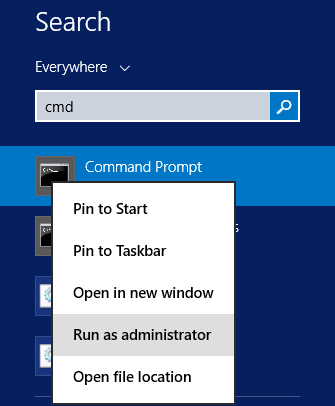Microsoft windows 10 without a doubt is one of the most
advance and user friendly operating system out there and user response to
windows 10 is quite positive so far. The
75 million active users of windows 10 are not wrong and lot improvement is made
like new start menu, the Edge web browser advance security feature in short
everything that window 8 was lacking.
In spite of all this
users still facing some issues and problems with windows 10 that need to be
solved or troubleshoot.
The first and most noticeable problem users facing now days
is upgrading to windows 10. If you are a genuine user of windows 7 or 8 you are
eligible for windows 10 free upgrade. We have already made a detail post on how to upgrade to windows 10 which will help you to resolve this common windows 10
problem.
Windows 10 Activation
Error (Issue Resolved)
If you have just upgraded to windows 10 from your previous
version of windows 7 Service Pack 1 or Windows 8.1 or upgraded to windows 10
for free then follow the blew mention steps to activated your windows 10:
From start menu button select Settings ->> Update
& security and then ->> Activation.
If you’re seeing this message ‘Connect to the Internet to activate Windows’ then please make sure
that you are connected to the internet. If you are not connected then first
connect to the internet and select the option above to activate windows.
There could be another reason that windows activation server
might be busy and you have to wait for a while and try to activate after some
time.
Experiencing
(error 0xC004F061) or (error 0xC004C008) while Activating Windows 10
If you facing error (0xc004c003) (0xC004F061) or 0xc004f034 while activating windows 10
then follow the below steps:
- You’re trying to activate windows 10 from a previous version which was not genuine windows 7 or 8.
- If you have formatted your hard drive or removed your genuine version of windows 7 or 8 then you also unable to upgrade using a window 10 product key. In this case you have to reinstall old copy of genuine window and try again activating.
PC Laptop Won't
Wake Up Won’t Turn off in Windows 10 [Resolved]
Most of the windows 10 users complaining about the issue that
they are unable to wake up their laptop or PC from sleep mode and also laptop
unable to turn off in windows 10.
You need to disable hibernation option to get this issue
resolved. Follow these instructions below to turn of hibernation in windows 10
- Type cmd in search box right click select Run as Administrator to launch elevated Command Prompt.
- Type this command powercfg /h off and press Enter
- Restart you PC/Laptop
If you facing any other common problems/issues regarding
windows 10 please let us know in the comment section!